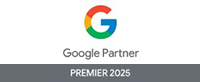UBUNTU Grand Master Challenge Tips
1. Submitted by Rajesh on 20th Feb
Tip#1 How to Crop Image?
– Type Windows (Button)+R
– Type GIMP
– Open Image
– Click Crop tool or type Ctrl+C
– Select the Crop area
– Hit enter
– To save – Export to JPG or PNG
Tip 2# Alternatives of Important Windows Software
– For Photo editing – Photoshop – GIMP, you can install Picasa
– Notepad – Leafpad
– Ms word – Libre Writer
– Ms Excel – Libre Calc
– Ms Paint – Gpaint
– Spark/gtlak – Pingdin
Tip3# How to open any other computer in your network?
1) Open any folder or click home icon at desktop.
2) Type Ctril+L and enter
3) Type your network computer IP address starting with prefix smb://m example smb://192.168.0.200 and hit enter
4) Done
Tip4# How copy paste any file or folder in dropbox? if it shows error in copying.
1)Copy file or folder to Desktop
2) Open Dropbox and make it a smaller window by dragging from corner.
3) Now click on required file or folder and drag it from desktop to Dropbpx window.
4) Done
Tip#5: How to view hidden files?
1) Hit Ctrl+H
2) You’ll be able to see the hidden files
Tip#6: How to hide files or folder?
Change file name to *.file name
example –
a) To Hide file ‘techshu-list.doc’ rename it to ‘.techshu-list.doc’
b) To Hide folder ‘Marketing’ rename it to ‘.Marketing’
Tip #7 How to work on files like *.Docx & *.Xlsx files created on Windows MS Word & Excel?
Query: How can I prepare the monthly report? (Please let me know how can I prepare the monthly report because the structure and the design of the docs is showing different in UBUNTU)
Solution: To work on such files –
Step 1: Copy your existing monthly report file format in your Dropbox Team folder.
Step 2: Open the same file in Windows (Ayush, Bidhan or Bhanu)
Step 3: Save it as in *.doc format (if it is Word file) or *.xls (if it is Excel file)
Step 4: Now come back to your system and open it in LibreOffice.
Step 5: Done.
Tip#8 How to take screenshot of browser in Ubuntu?
A.For Basic User like me –
For Chrome –
1) Go to https://chrome.google.com/webstore/detail/awesome-screenshot-captur/alel…
2) Install it (Click Add to chrome).
4) At top right you’ll see camera lens type icon, click on to take Screenshot
5) Follow the steps
6) You can crop photo, make lines, rectangles and blurr any portion
7) Done
For Firefox
1)
https://addons.mozilla.org/en-US/firefox/addon/awesome-screenshot-capture-/
2) Follow all the steps as for Chrome.
B. For Advance User like Chunky –
For Chrome –
1) Use – https://chrome.google.com/webstore/detail/capture-webpage-screensho/mcbp…
2) Video Tutorial – https://getfireshot.com/demo.php
For Firefox –
1) Use – https://addons.mozilla.org/en-US/firefox/addon/fireshot/
2) Video Tutorial – https://getfireshot.com/demo.php
——————————————————————————————————————————————————————————————————————–
2) Submitted by Nazir:
Tip#1 If any command is not running in ubuntu’s terminal then add a word “sudo” without quotes,before the command and see the command will run(sudo gives super power to the current user)
Tip#2 Map Remote File System(Development Server) to Local System In Linux:Go to terminal and write following commands one by one:
1. su techshu //……it switches to user “techshu”
2. ******** //……give the password for techshu as it demands here
3. sudo mkdir /mnt/development //……it creates a folder called “development” under “mnt”
4. mount -t cifs -o username=yourusername,password=yourpassword //192.168.1.***/www/ /mnt/development //…..It mounts the remote file system to the newly created folder
**If any command is not working or If you get a message that says “Only root can do this” then just add “sudo” without quotes before your command
Tip#3 command for Connecting to a Server using SSH:
ssh username@ipaddress or ssh username@domainame
Tip#4 Change your desktop background
1. got to ubuntu logo(upper left corner)
2. click on setting manager
3. click on Desktop
4. Select any image (or add from your machine by clicking on plus sign)
5. Press ctrl+Alt+d and see your desktop…enjoy
Tip#5 Refresh browsers(firefox,chrome) in ubuntu
refresh: ctrl+R
hard refresh: ctrl+shift+R
Tip#6 Press Ctrl+h
to see the hidden files inside any folder
Tip#7 to copy and paste in the TERMINAL
use Ctrl+shift+c and Ctrl+shift+v respectively
Tip#8 Get confirmation before removing the file.
$ rm -i filename.txt
Tip#9 For creating new file through command
paste this command:
touch /path/filename
Tip#10 Shutdown Your System Through Commands:
Shutdown the system and turn the power off immediately.
# shutdown -h now
Shutdown the system after 10 minutes.
# shutdown -h +10
Reboot the system using shutdown command.
# shutdown -r now
Tip#11 cp command examples
Copy file1 to file2 preserving the mode, ownership and timestamp.
$ cp -p file1 file2
Copy file1 to file2. if file2 exists prompt for confirmation before overwritting it.
$ cp -i file1 file2
Tip#12 mv command examples
Rename file1 to file2. if file2 exists prompt for confirmation before overwritting it.
$ mv -i file1 file2
Note: mv -f is just the opposite, which will overwrite file2 without prompting.
mv -v will print what is happening during file rename, which is useful while specifying shell metacharacters in the file name argument.
$ mv -v file1 file2
Tip#13 uname command examples
Uname command displays important information about the system such as — Kernel name, Host name, Kernel release number,
Processor type, etc.,
Sample uname output from a Ubuntu laptop is shown below.
$ uname -a
Output:
Linux john-laptop 2.6.32-24-generic #41-Ubuntu SMP Thu Aug 19 01:12:52 UTC 2010 i686 GNU/Linux
Tip#14 Use ifconfig command to view or configure a network interface on the Linux system.
View all the interfaces along with status.
$ ifconfig -a
Tip#15 If You run any command in linux but don’t know what is it then open your terminal and type
(Whatis command displays a single line description about a command.)
$ whatis your-keyword
e.h: $ whatis ls
$ whatis ls
ls (1) – list directory contents
$ whatis ifconfig
ifconfig (8) – configure a network interface
Tip#16 If anyone asks you “what is the version of your OS or anything about your linux system”
just run below command and explain…
uname -a
——————————————————————————————————————————————————————————————————————–
3. Submitted by Mukut on 20th Feb
Tip#1 How to get the notepad in ubuntu?(its not actually mine,i have learned this from Rana Bhaiya)
Press windows button+R , or click on the search icon at the panel, search for leaf pad ,
click okay, and there you have the note pad.
Tip#2 I have learnt a lot of things
Customized panel
whatever you want just type in search(press windows+r or click on search icon)
select that icon and drag it to you panel,you will have your customized panel
missing ms office?
search for Libre office and select libre office writer
Tip#3 Are you pasting tables to libre doc and that is going out of the boundary?
Well,click on the table just above panels you will see some options click on table properties replace the width with 100% click ok enjoy
Category
FAQs