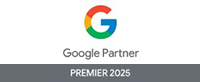5- Step Guide On Getting The New Twitter Profile Right
Twitter recently rolled out its new profile to all the users across the globe. The new things about the redesigned Twitter profile are –
Besides these, the profile and header photos have become larger. Here’s a 5-step guide on how to shift to the redesigned profile right the very first time.
- To view how your new profile would look click the Me icon.
- The things you’ll notice first are – the large profile photo and the bigger header photo. Though the image will be automatically resized to fit but if you truly want to show your best side we suggest edit the profile photo to 400×400 pixels. For header photo Twitter suggests a resolution of 1500×500 pixels. The new header photo is more horizontal; it’s better to resize the photo to the suggested resolution rather than using the current photo and let it fill in the space.
3.To change the profile and header photos, click on Edit Profile icon at the right side of the page.
4. Click the Camera Icon – It shows 3 options. Click Upload Photo and then Save.
5.You can also change the Twitter description and theme of your Twitter profile. You will see these options just below the profile photo.
Earlier Twitter has released the new look to a few selected profiles.